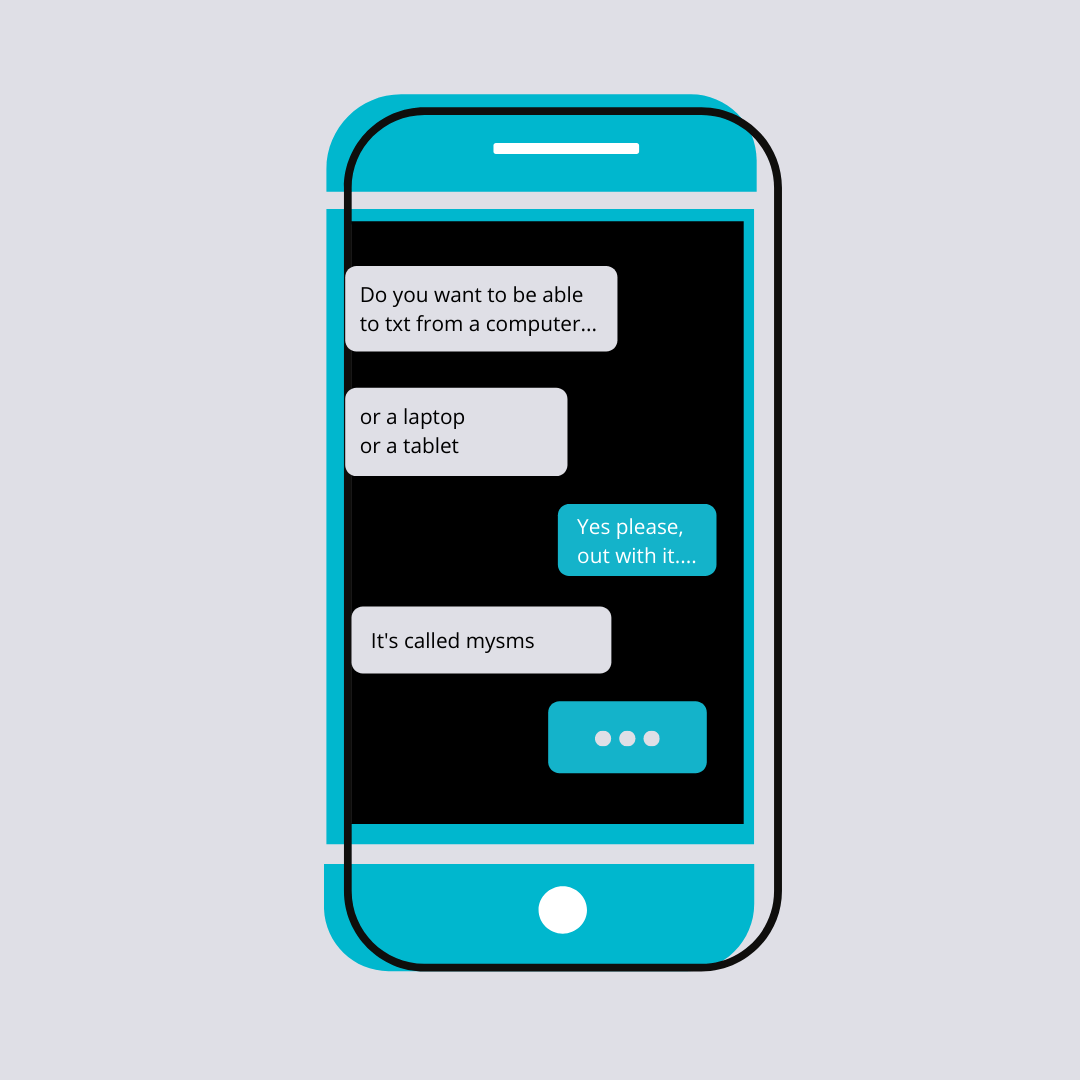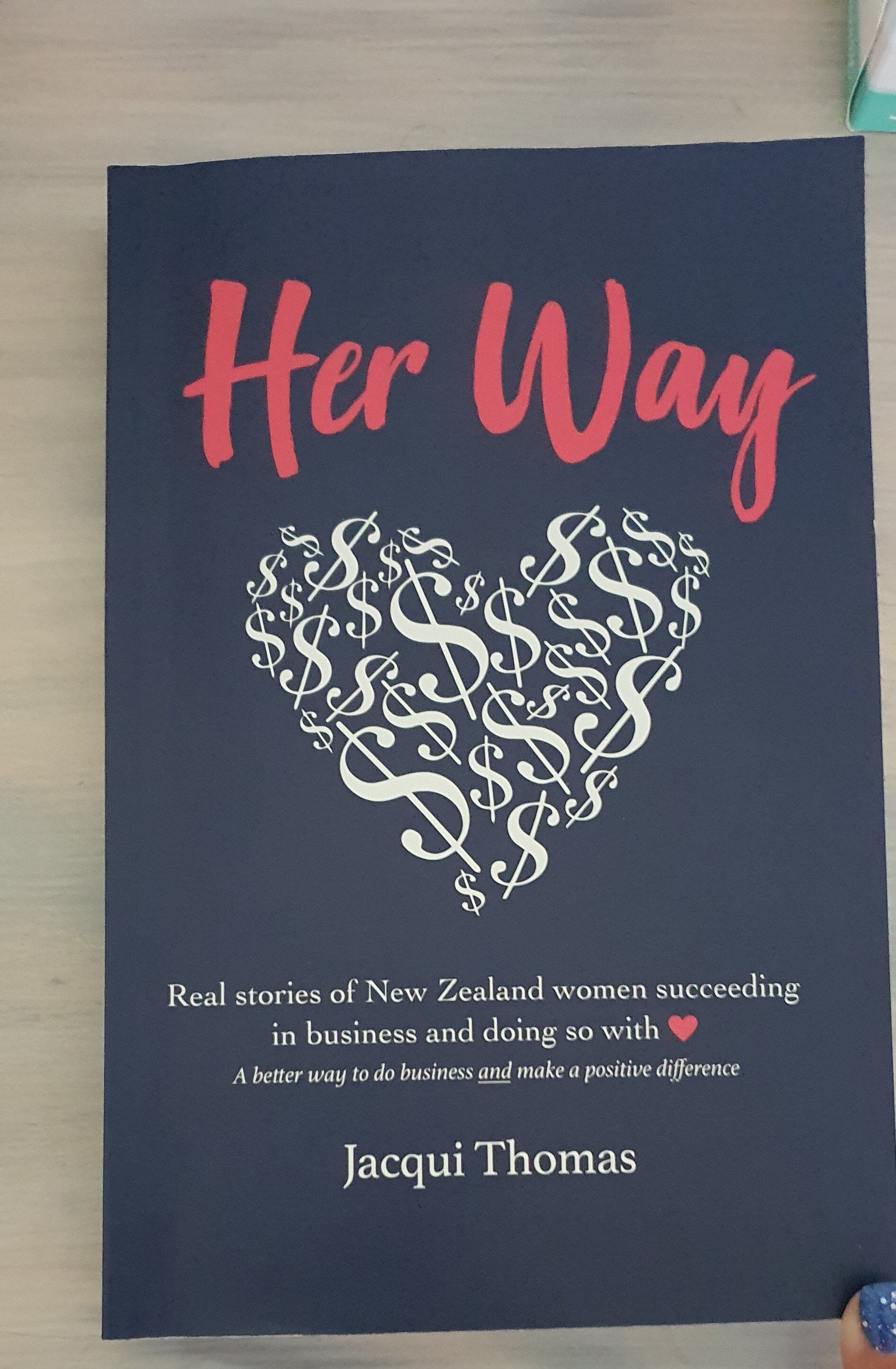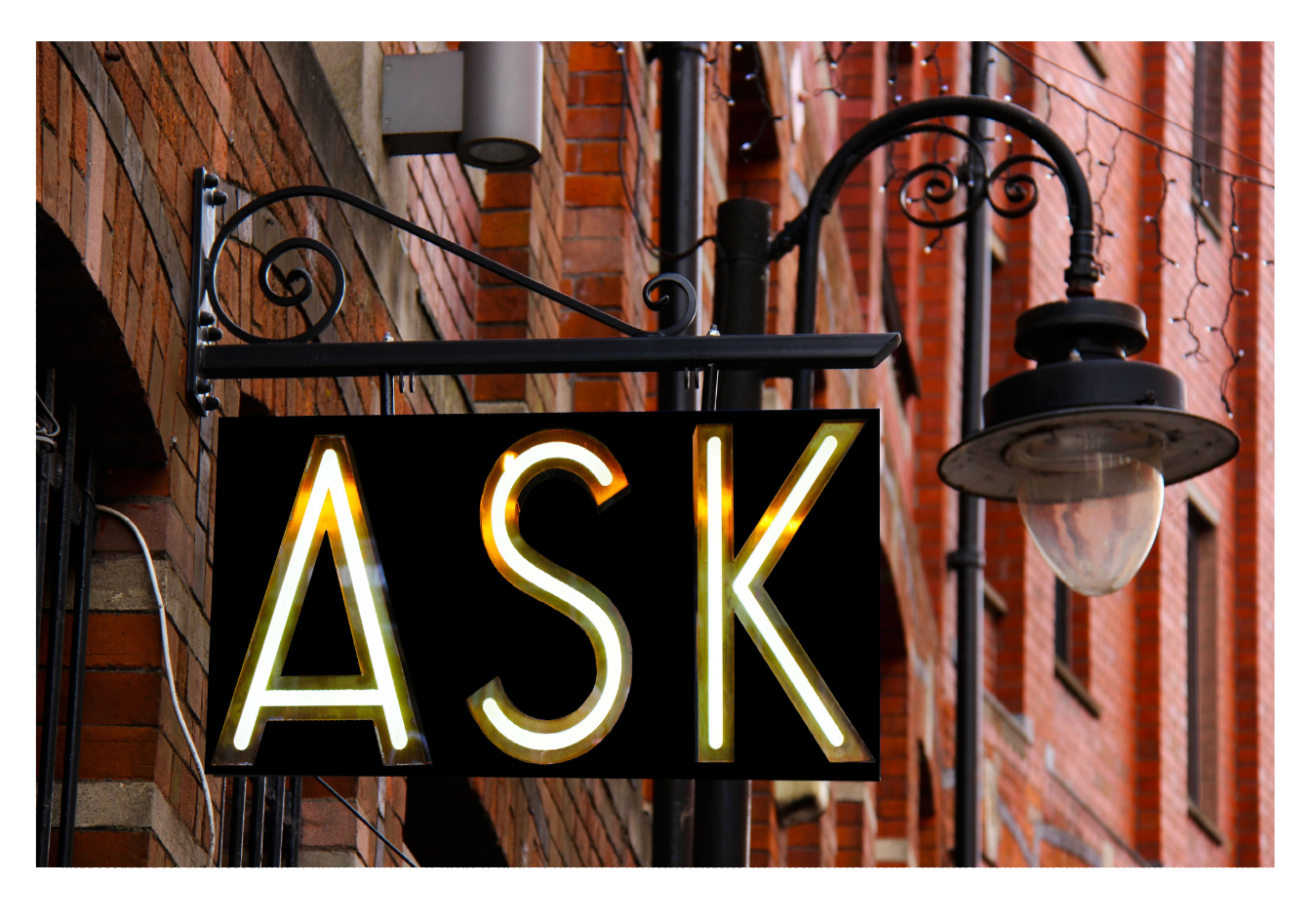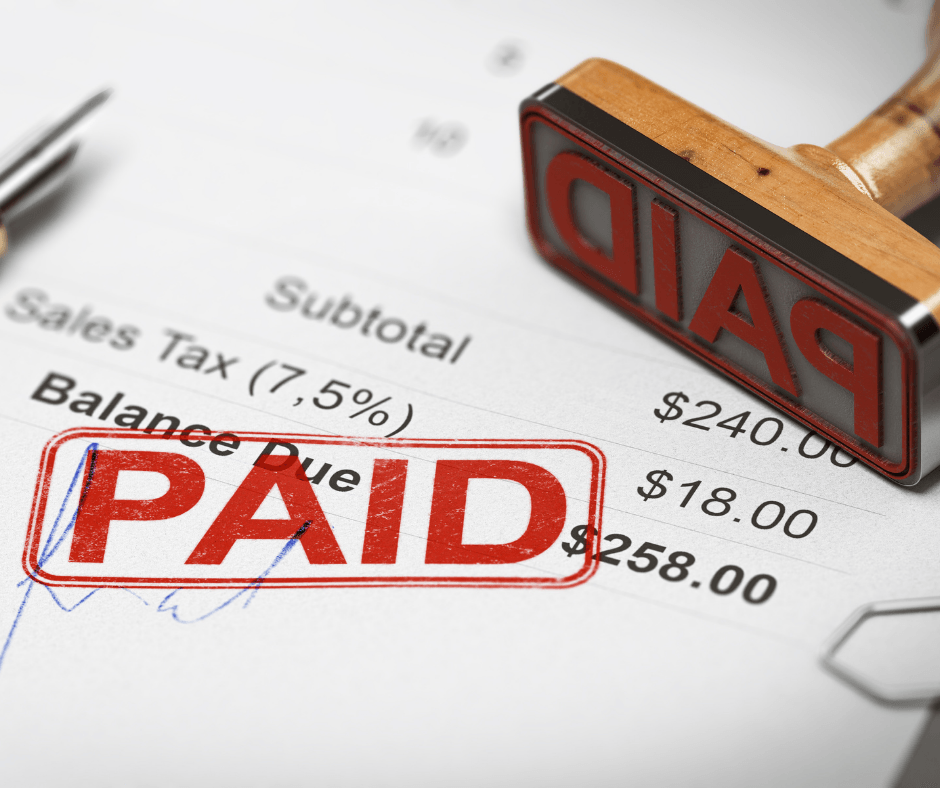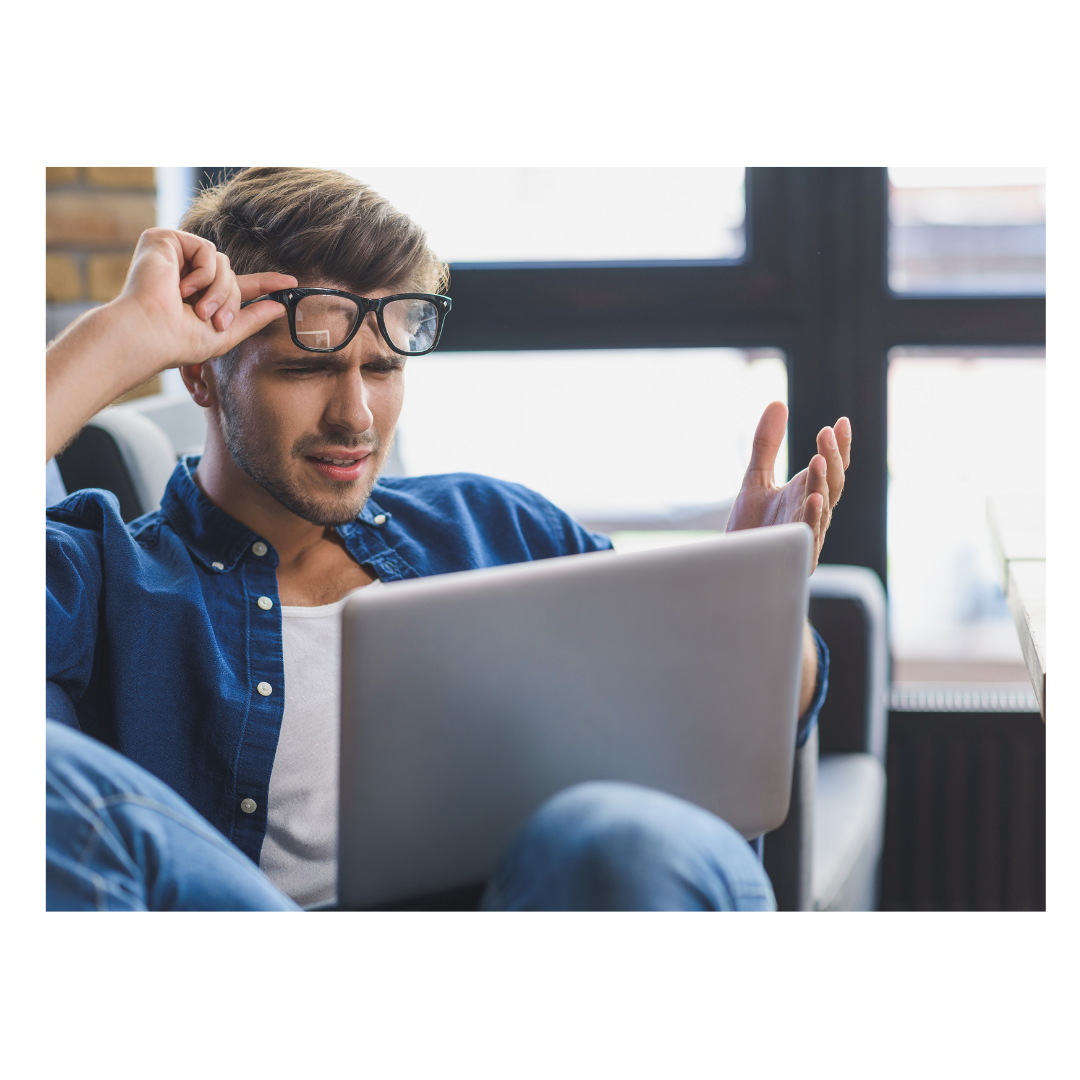6 things that can go wrong with Hubdoc
With using Hubdoc you first need to know the basics.
It will save you the most time using it for transactions that are always coded the same ie petrol, entertainment etc. These can be set to auto sync and every time a receipt is uploaded to Hubdoc for that supplier it will create a transaction in Xero with the correct GL code as specified in the initial set up.
6 things that can go wrong.
Wrong bank account – if you have more than one bank account then I recommend setting the sync settings to awaiting payment instead of spend money and this will create an invoice in Xero waiting for the bank transaction to match to.
Paid with cash or personal bank accounts – it is always best to use your business bank accounts as these are automatically fed into Xero but we all do it at some time so it is a good idea to have Hubdoc set up correctly so these do not create a big problem, if you do upload a document that you have paid for out of your personal account then it will sit as an outstanding invoice in Xero, to clear these I create a batch payment and the bank account they are paid out of is your drawings or funds introduced.
Credit notes – if you have a regular supplier and you have set the invoices to sync automatically with Xero then any credit notes that are uploaded to Hubdoc will be pushed through to Xero as invoices. The best way to avoid this is to manually enter the credit notes or remove the automatic sync in Hubdoc for that supplier and then you will have to manually check each invoice/credit note being pushed through to Xero, this process is still easier than manually entering every invoice and credit note in Xero.
Double bills – I always recommend clients mark the invoice or receipts that have been uploaded to Hubdoc so that they are not scanned again by mistake. Hubdoc is now better at picking up duplicates and will ask you to check. Sometimes though if it can not recognise the image these may slip through, this is where you need to reconcile your outstanding bills regularly and check them against any statement issued by your supplier.
Invoices coming through with incorrect coding – click on the cog top right click on the supplier’s tab under manage accounts find the supplier you would like to change, click on the name and scroll down to the integration area and change any details.
No transactions in Xero to match to the bank rec or invoices still showing as awaiting payment but have been paid – as with anything you need to know the correct processes to follow, I always recommend checking Hubdoc first and sync any invoices in there before doing the bank rec so that the invoices are in Xero waiting to be matched to the payment. To fix this error, find the payment by using the magnifying glass top right to search, click into the payment and click on remove and redo. Now the bank statement line will free to be matched to the correct invoice.
If you would like to change the email address for invoices to be forwarded to click on the cog top right, organisation, then click on edit email.
I also recommend setting up rules from your email to automatically email invoices to Hubdoc or within Hubdoc you can link a supplier to retrieve invoices automatically click on the cog top right and click on add account it will show you a list of common companies that link to Hubdoc.
Hubdoc is free with any Xero subscription from Starter or above or you can pay a subscription fee of $12USD a month.
Hubdoc is a great filing cabinet even if you do not use the Xero integration this way you do not need to keep your receipts and you can find a copy easily on your phone when out and about if needed for returning products.