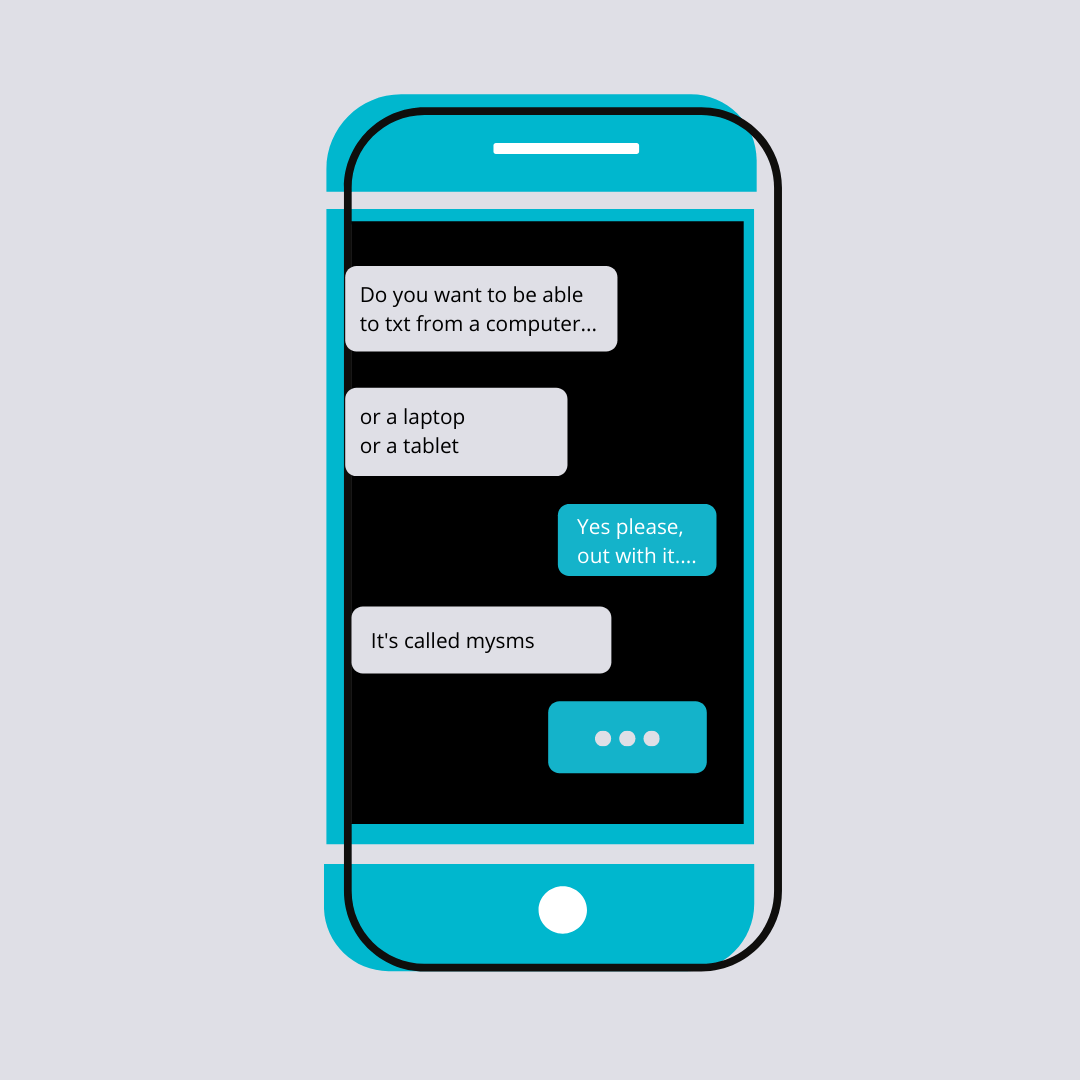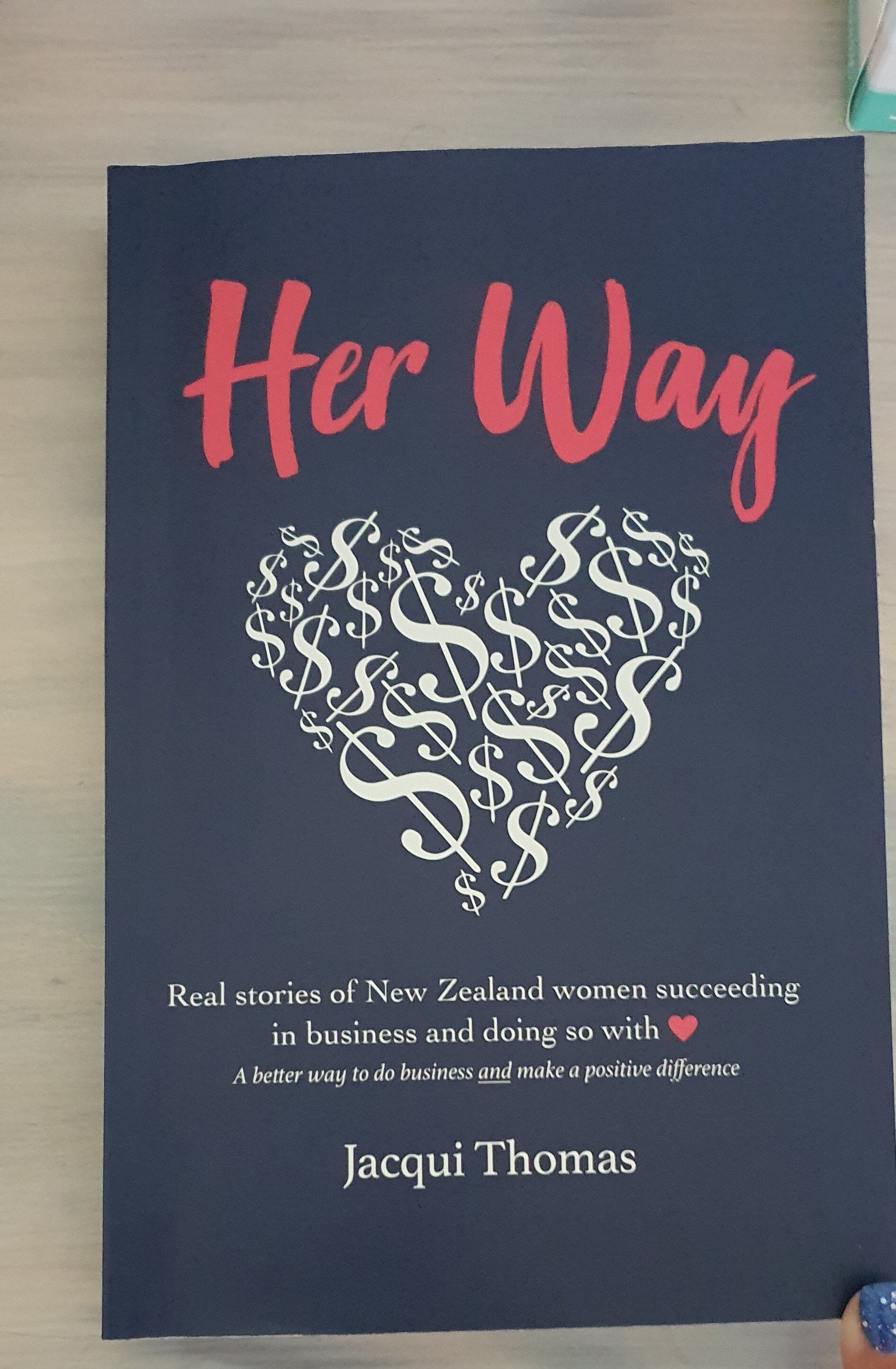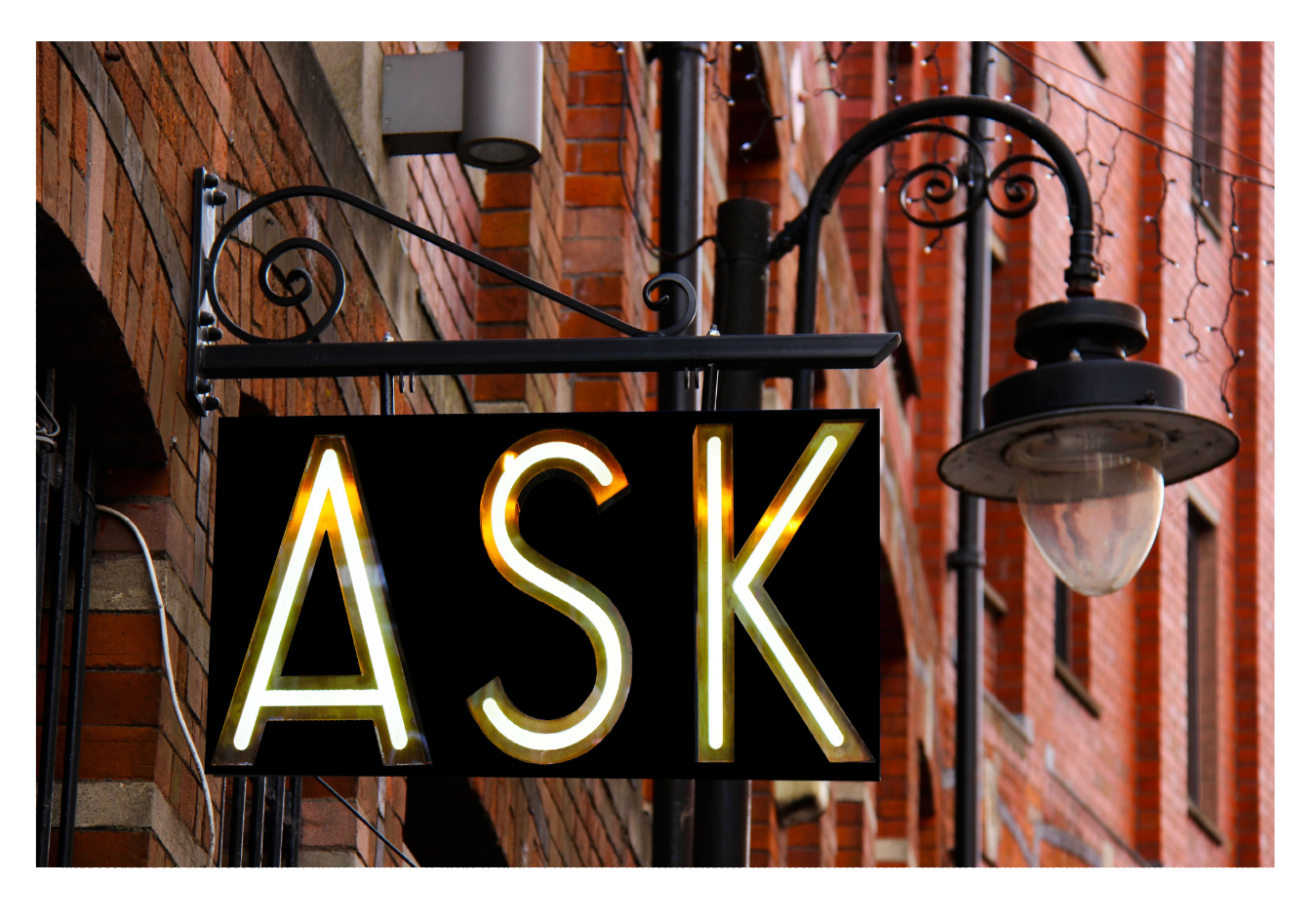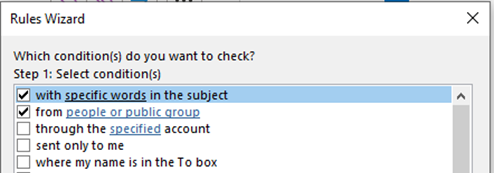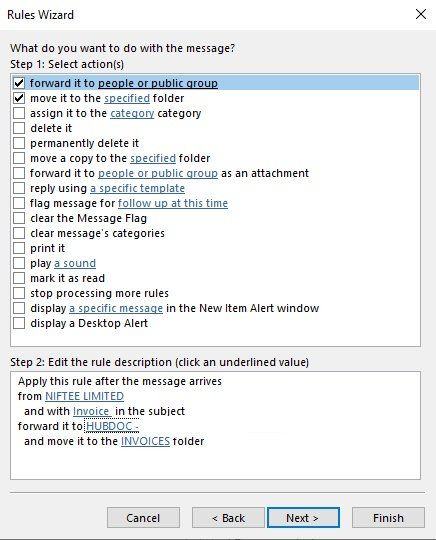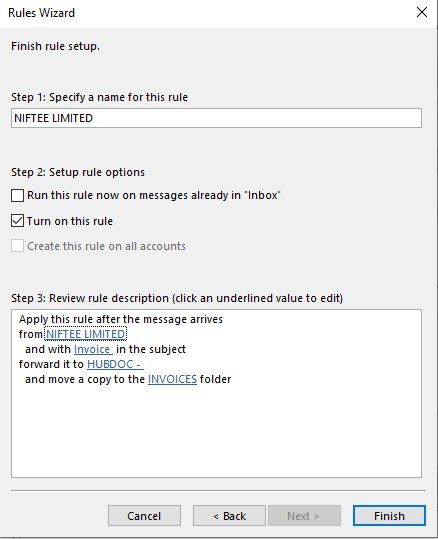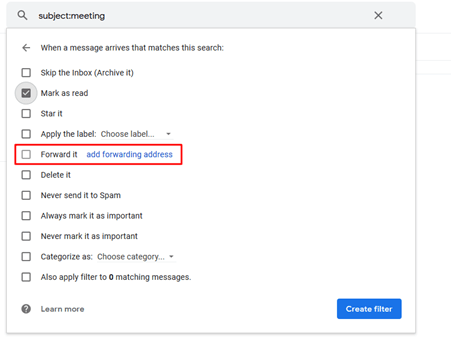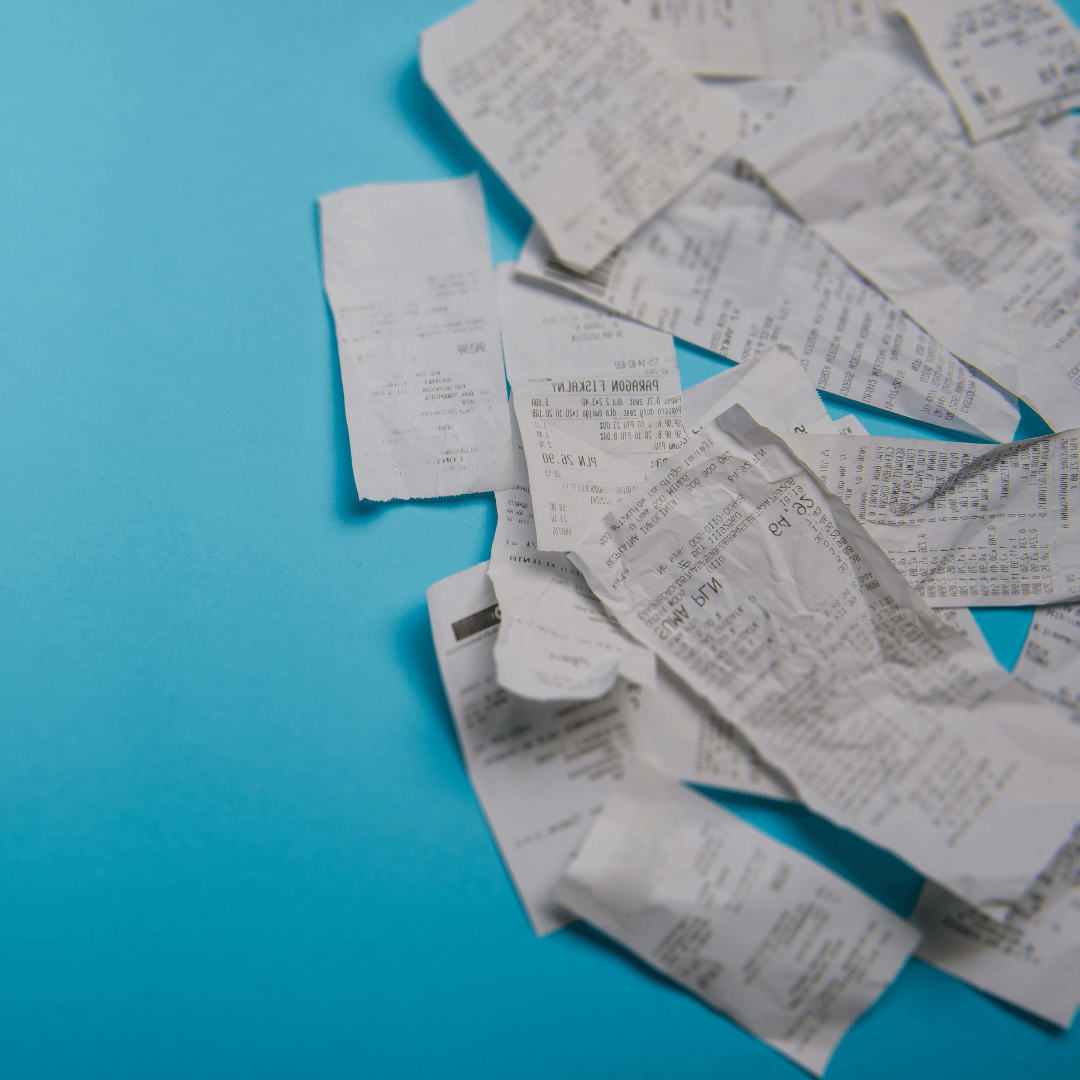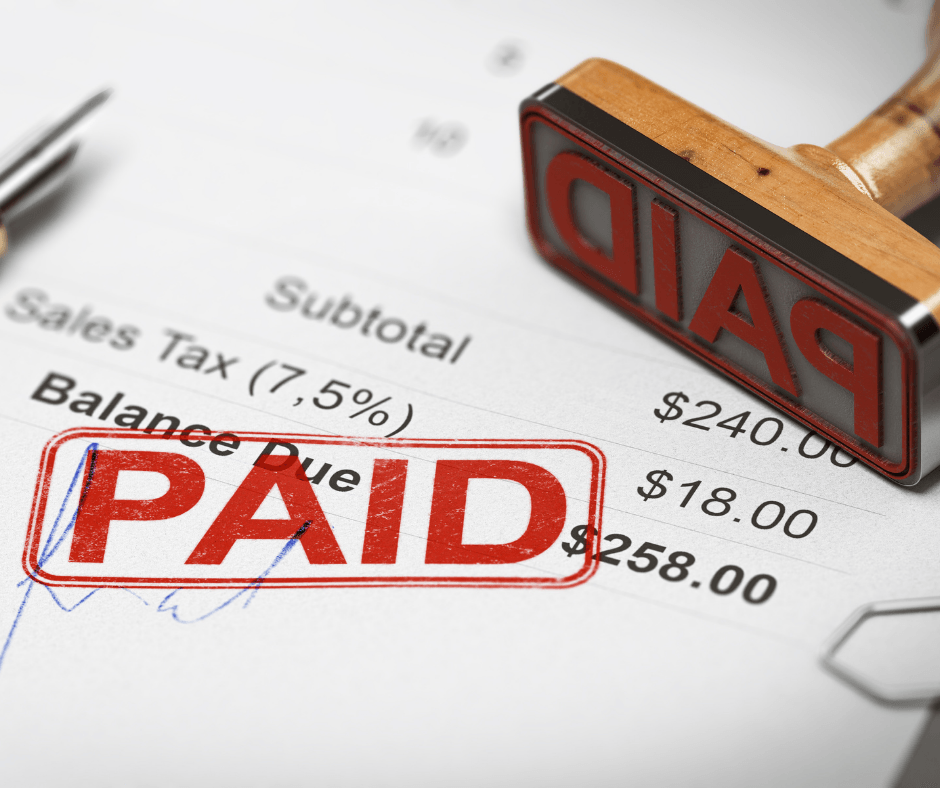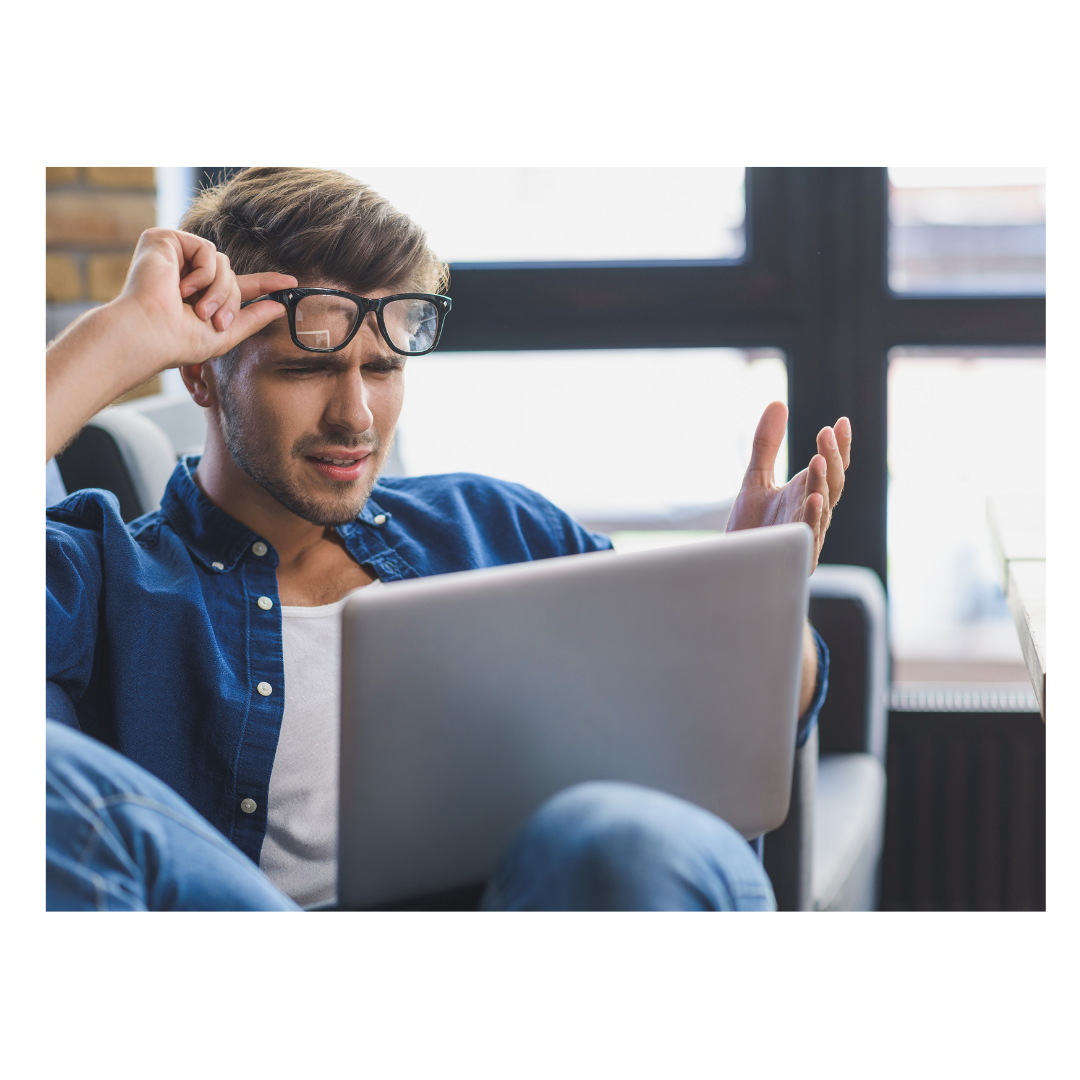Invoices to Hubdoc using Outlook or Gmail
1 easy way to manage the overwhelm of your inbox is to use automatic forwarding of invoices to Hubdoc using Outlook or Gmail
click next
Then tick the actions you would like outlook to take when those conditions are met
ie select forward and add the Hubdoc email address then select Move it to the specified folder, again click on the blue underlined words and select or create a New folder, and then select next.
Click next through the next options unless you need to add anything ie if you don’t want statements forwarded to hubdoc then you would select the option - except if the subject contains specific words, click next till the finish rule set up screen is showing and create a name for this rule and select finish.
You can also run this rule now on the messages already in your inbox, be careful with this as all invoices in your inbox will be sent to Hubdoc automatically (I have done this by mistake and forwarded invoices for the last year which then were imported into Xero straight away based on my Hubdoc settings)
Gmail
At the top of the screen find the search bar and click the dropdown button
Type in the keyword ie invoice in the “Subject” field and add any other filters ie from, click “Create filter”
Select the “Forward it” box and fill in the address of your choice ie your Hubdoc email address or click add forwarding address if you have not set this up already
Also, you can click “Mark as read” so the messages won’t be displayed as unread, you can also have it automatically apply a label ie Invoices sent to Hubdoc
Now all emails with the specific keyword in the subject line will be automatically sent to the chosen address.